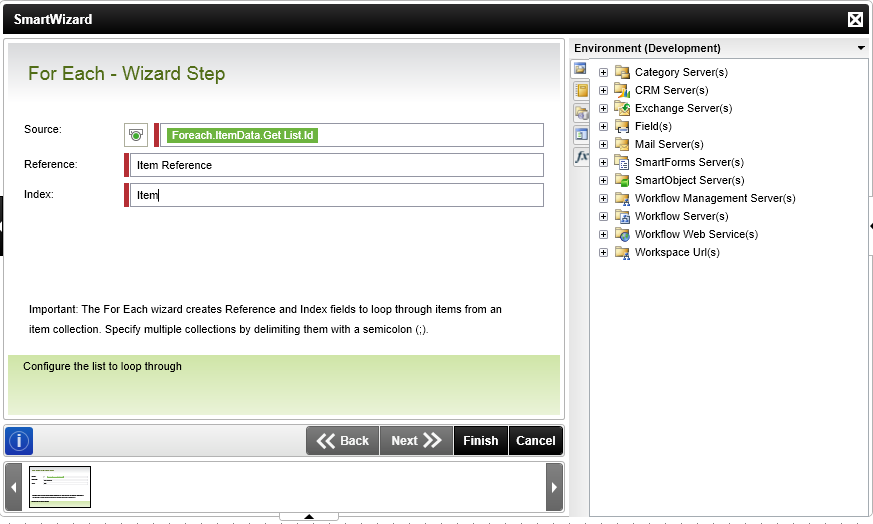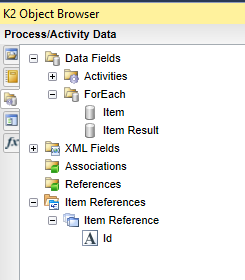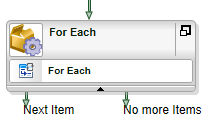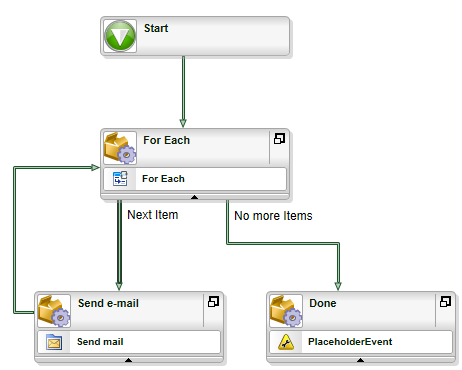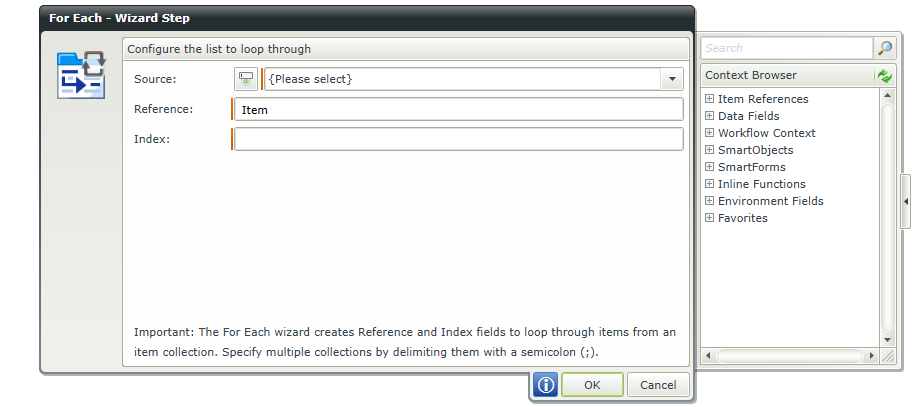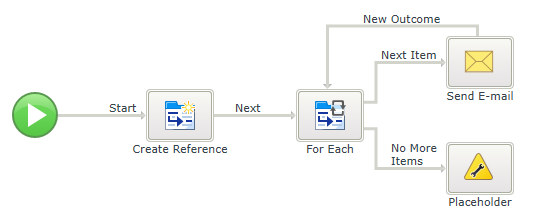K2’s 4.6.11 – For Each Wizard
With the release of K2 4.6.11 a new wizard has been added to the k2 blackpearl software. It’s the For Each wizard, which might surprise you. How can a workflow engine like K2 not have a For Each option? It’s quite simple once you understand how the K2 workflow engine works.
Activities and line rules determine the flow of the process. Questions like ‘Does your workflow have branch and merge options?’ never really applied to K2 due to the easy structure of Activities and Line Rules. Every line rule is evaluated after the activity is completed and the line is followed once the line rule evaluates to True. A loop becomes a simple line back to the same activity with a line rule evaluating to True. A branch is just an activity with two lines that evaluate to True and a Merge is an activity with two lines rules going into it that both evaluate to True, with a preceding rule that checks if the activity should start. If a loop is just a line back to the same activity with some line rules, why add a For Each wizard?
The reason is simple, continuous improvements on ease of use and usability.
Before the For Each wizard we had to use a difficult-to-explain option called a destination set configured as “Plan per slot (no destination)” to loop over a set of items. It’s a destination with no destination – yeah, not very clear. It also didn’t show up very well in View Flow, which is the live graphical report for what’s going on with a particular instance of a workflow. If you wanted to do more advanced activities in that loop, you would have to use an IPC event. This means a sub-process per item in the loop which is also not always the best approach visually as well as for performance.
The For Each wizards solves these with an easy way to loop through a list of items.
How does it work?
K2 Studio and K2 for Visual Studio
Let’s first see how it works in the K2 Studio and/or Visual Studio designers:
Drag and drop the For Each wizard onto the canvas and you’ll need to specify a list of items to loop through in the Source field. You can loop over various items, like:
- List Item Reference
- SmartObject List method
- Comma separated list
The wizard also asks for the field Reference and Index. The reference becomes the name of the Item Reference for the items in the list. The index is used for two Data Fields. In the example, the Data Fields are ItemIndex and ItemIndex Result. The Item Index is simply the count of the loop, while the ItemIndex Result tells you if there is a next item or not. You will most likely use the item reference created. The item reference refers to the current item in the loop. If you’ve used a list item reference (created with the Create List Reference), then this would be the full reference to that item and not just a reference with a single variable in it. The For Each wizard add its own item reference, so if you use an item reference in the For Each wizard, you will have two item references, which technically might be a consideration as References are stored as a bit of XML and this impacts performance and database growth slightly. If you’ve used a SmartObject than it would contain the property that you selected in the Source field of the For Each loop. If performance really is key, we would use a SmartObject directly in the For Each wizard and not create an Item Reference first. Obviously working with an item reference (for example, looping over list items) can make life a lot easier for you when designing your workflow.
Once you’ve placed the For Each wizard, you get two lines out of the activity. You must create the activities to which these lines need to go yourself, and when you’re done you create a line back to the For Each activity. The final result would looks something like this:
K2 Designer
Within the K2 Designer, it all works similar to the full client, except that it looks a little different:
What can be confusing is that the K2 Designer most likely already has an item reference associated with the process. The reason is because this designer always has context of an item. In the screenshot, I’ve made my workflow on a custom list in SharePoint called Emails. I initially thought that I could use that, but that is just an item reference, so it’s not a list of items. Within the K2 Designer there is a lot more benefit from a design perspective to first create a reference!
The final result would like this:
Conclusion
The For Each wizard is a nice addition to the K2 platform and allows an easier design of the workflow. It’s quite easy to use (especially in combination with the Create Reference wizard), which is exactly the aim of the wizard.